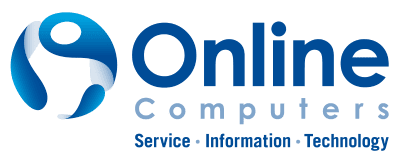Introduction
Email encryption in Microsoft Outlook (Office 365) is essential for protecting sensitive business information. Whether you’re sharing contracts, financial data, or personal records, encryption helps ensure only your intended recipient can view the message. It ensures the message remains confidential even if intercepted or accidentally sent to the wrong address. Here’s how to do it easily, and how your organization may already have policies in place to help.
How to Encrypt Emails in Outlook
Using the Outlook Desktop App
- Open a new email.
- Click the “Options” tab in the ribbon.
- Select “Encrypt” under the “Permissions” section.
- Choose from:
- Encrypt-Only
- Do Not Forward
- Compose and send your email as usual.
Using Outlook Web (Outlook Online)
- Click “New message.”
- Select the padlock icon (🔒) above the message body.
- Choose “Encrypt” or “Encrypt & Prevent Forwarding.”
- Finish your message and send.
Auto-Encryption via Keywords (Check Your IT Policy)
Some companies have policies that automatically encrypt emails based on keywords in the subject line.
Common trigger words:
- “Confidential”
- “Encrypt”
- “Sensitive”
Tip: Ask your IT team if keyword-triggered encryption is enabled in your organization.
Best Practices
-
Encrypt emails that contain personal information, financial data, or client details.
-
Avoid placing sensitive content in attachments without also encrypting the file.
-
Confirm your recipient can receive encrypted messages.
Final Thoughts
Encryption in Microsoft Outlook is just a click away—but understanding your company’s policies can make it even more effective. Combine manual tools with automated keyword triggers for a safer email workflow.