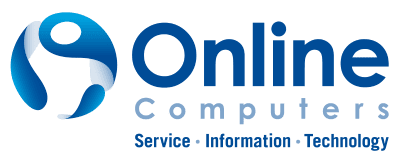With many Americans now working from home, there’s a greater demand for work collaboration tools like Microsoft Teams. This platform allows team members to chat, meet, call, and collaborate even if some of you are in Hanover, others in Morristown, and the rest in Madison. With Microsoft Teams, you can even run a virtual company and avail of the talents and services of people outside of New Jersey boundaries.
That’s why if you already have Microsoft Teams, make the most of it. Here are several helpful tips on how to maximize this powerful business tool when working with a remote team.
#1 Make your online meetings more efficient
Research has shown that poorly organized meetings cost the United States $399 billion in 2019. This inefficiency resulted in less time to do more important tasks, unclear directions, and weaker client/supplier relationships. Microsoft Teams brings all participants and communication tools in one place, making meetings more efficient.
Before a meeting, you can chat with your teammates about the agenda and browse through relevant documents. Then during the meeting, you can use video so that participants are more focused; unlike a voice-only call, a video call allows participants to pick up nonverbal cues as well. You can blur the background of your video to make it less distracting. You can also use live captions to further clarify your communication. But while these features will enhance the way you communicate with your team, it’s important to observe proper etiquette during online meetings to ensure a smooth and productive experience.
After the meeting, you can access all the materials used during the session, including recordings and notes, on chat. That way, you may continue to discuss and even collaborate on what was taken up in the meeting. Reviewing and moving forward is easier, and everyone’s in the loop.
#2 Use available applications, bots, and tools
Many of your existing tools and files can be added to Microsoft Teams, making it convenient for you to access and use them without leaving the platform. What’s more, you can add tools by going to Apps. Here are some very useful apps and bots you should consider:
- Crisis Communication – This app is most useful during times of crisis. Your crisis management team can use it to consolidate and send out information, and your team members can use it to show their whereabouts, request help, find answers to FAQs, and more. This app is best used with a valid SharePoint Online subscription.
- Microsoft Planner – To better organize your tasks, add a Planner tab to your team channel. You can easily track your existing tasks and be notified of new ones.
- The Who bot – Going to a meeting with unfamiliar people in your organization? Don’t worry. This bot helps you get information about the participants in your meeting so that you can familiarize yourself with them before you convene with them.
- Icebreaker – A bot specifically created for Microsoft Teams, this allows team members to get to know each other better by pairing two individuals at random to meet every week. This is especially useful for teams with remote workers. It helps the members bond with one another, strengthen their connections, and create a community.
[well class=”well-download flex-box align-items-center”]
Ensure a productive remote workforce!
Enter your name and email address on the respective fields on the right to receive our FREE guide to ensuring your staff’s productivity while working remotely.
Oops! We could not locate your form.
[/well]
#3 Collaborate on Office documents
Microsoft Teams makes collaboration seamless. You can create new Word, Excel, or PowerPoint documents within Microsoft Teams, so you don’t need to switch between applications. Make notes, add comments, and even start a chat discussion from within a document to discuss revisions.
#4 Organize large online live events
Want to hold a town hall meeting or a marketing webinar? Do you plan to launch a product or service? Does your staff need training? Even remote workers and people on lockdown can participate in such events. Microsoft Teams can handle up to 10,000 participants for a live event.
#5 Be inclusive during meetings
Make sure you do not exclude anyone when scheduling meetings with Microsoft Teams. Ask people to switch on their video for better communication. If you have team members who aren’t as fluent in English, then you can switch on the live captions feature. There’s even a Translate function, so team members outside the country can comfortably use their own language. Lastly, always record your meetings for team members who are not able to attend, so they can stay up to speed.
#6 Take advantage of the Microsoft Teams mobile app
Take your Microsoft Teams anywhere. Just download and activate the mobile app on your device. That way, you won’t miss anything even when you’re traveling. A word of caution, though: always make sure you set personal boundaries by separating work hours from personal time. You can schedule both in your mobile settings.
Having a powerful work collaboration tool like Microsoft Teams will help increase your business productivity, regardless of whether your setup includes remote teams or your staff is forced to work from home due to this COVID-19 pandemic. Our IT experts at Online Computers will make sure your business always has the right tools you need. We’ll also manage your network 24/7, keeping it secure and running smoothly. Contact us today, and leave your technology to us.